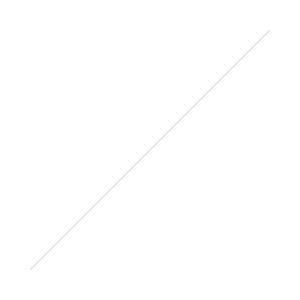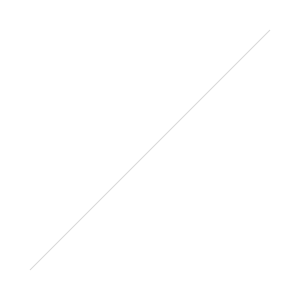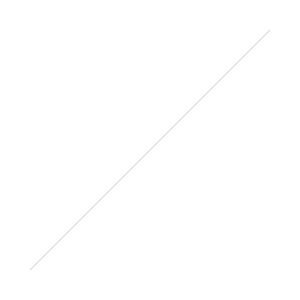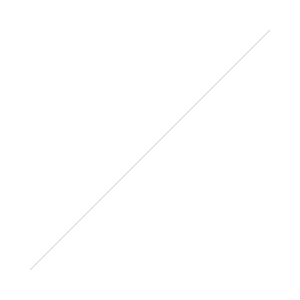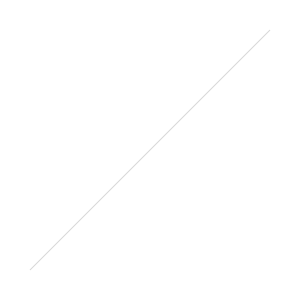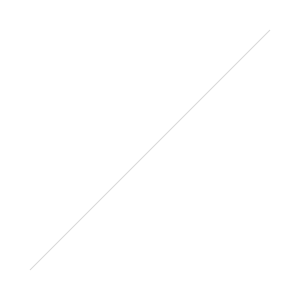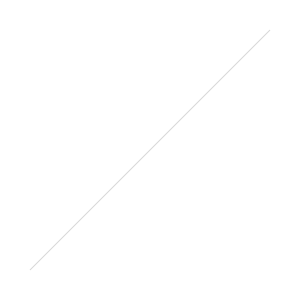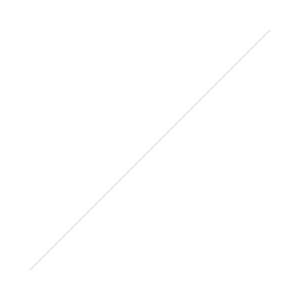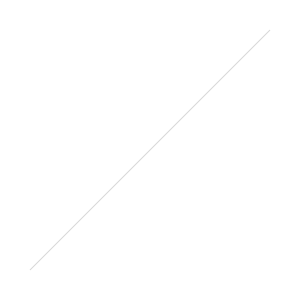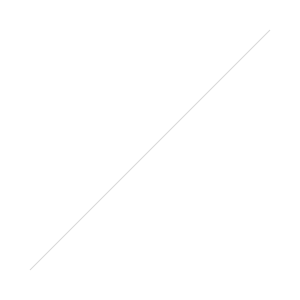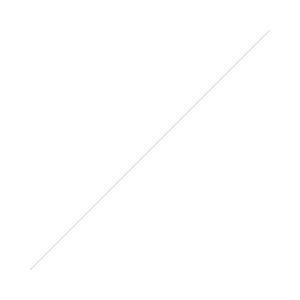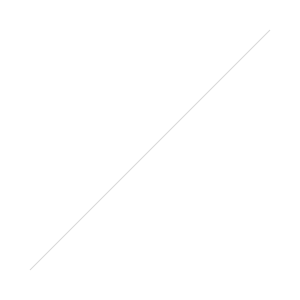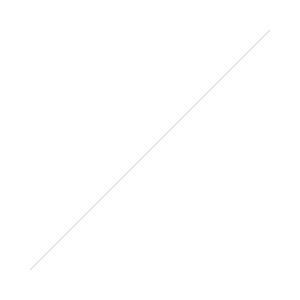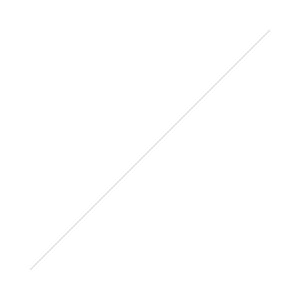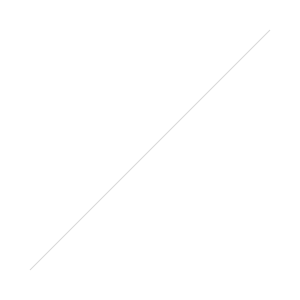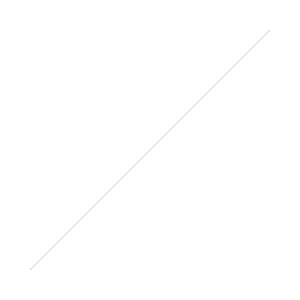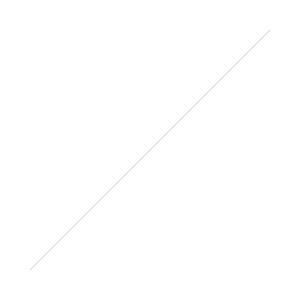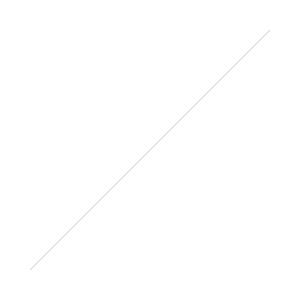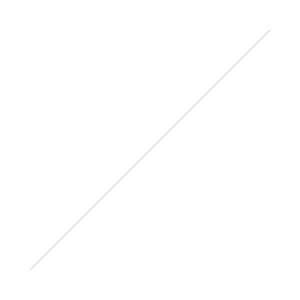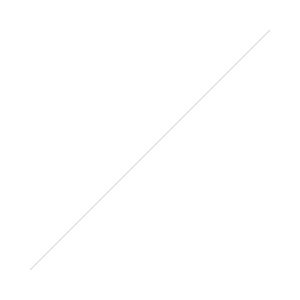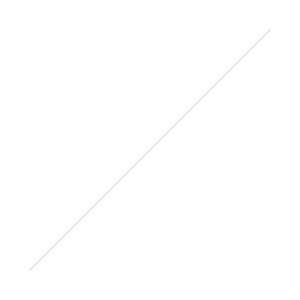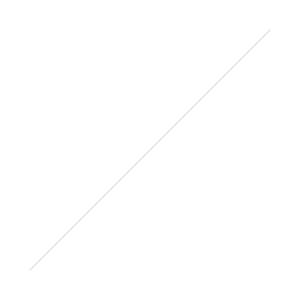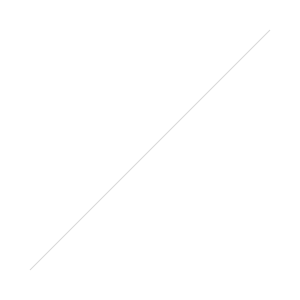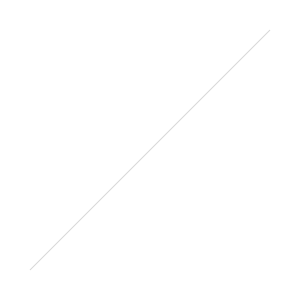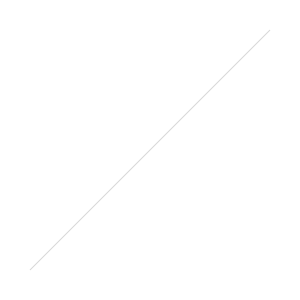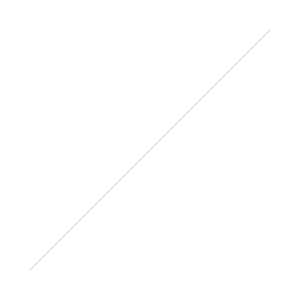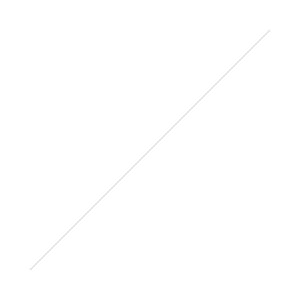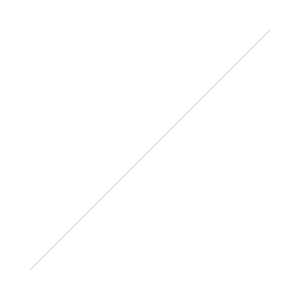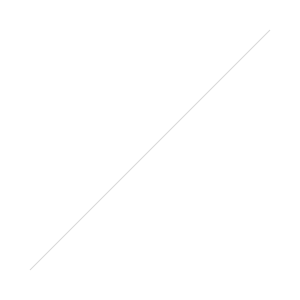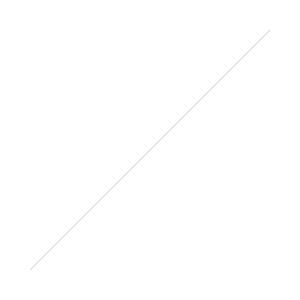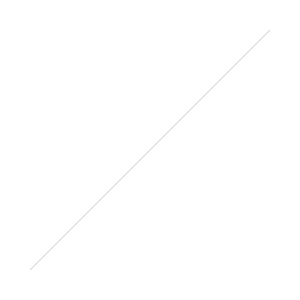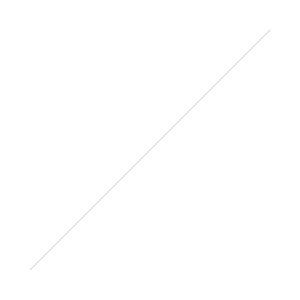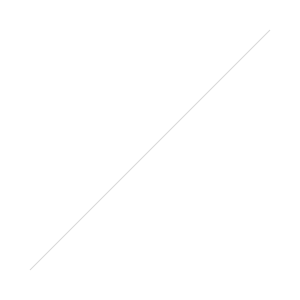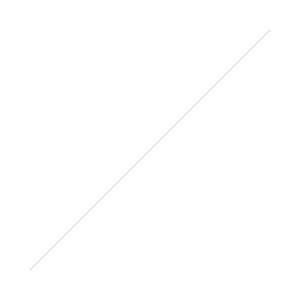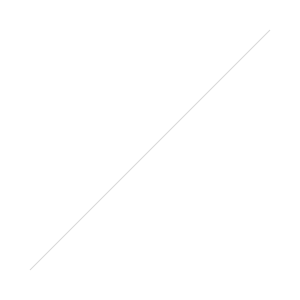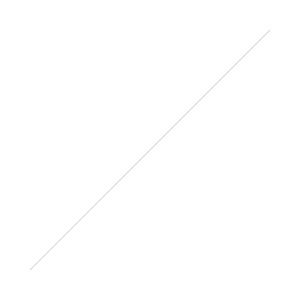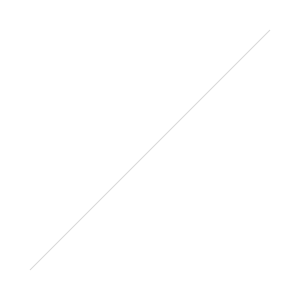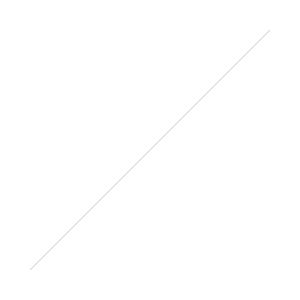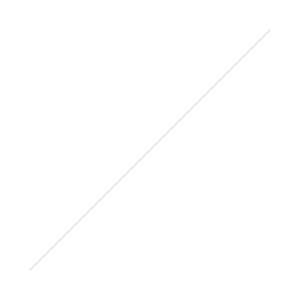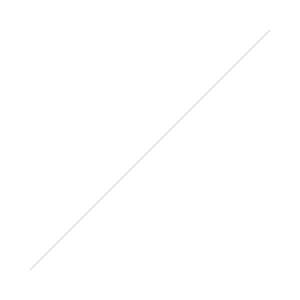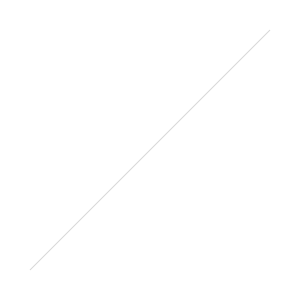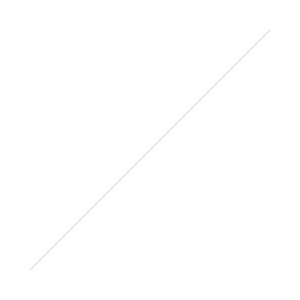Lookout!
/Lookout!
/My Comics Process: Table Preparation
/As I'm sitting here, frantically alternately printing out books for my upcoming convention and replacing paper/ink cartridges, I'm starting to think about how to best display my work at said convention. I've already shown some of the ways I've displayed books in the past, but every show is always a wee bit different. For this show, one of my big challenges will be the size of the table space I'll have:
I'll be sharing a 6-foot table with two other comickers, so that leaves me with about 2-feet x 2-feet space for li'l old me. Considering that at my last convention, I had an 8-foot table to myself, I'm going to need to do some creative re-working of my products.
First, what am I even bringing along to sell? There are some books:
... And then there are some prints.
Now, clearly there isn't enough room to lay everything out flat - I'll have to start combining some things. I'll also need some good display items - racks, stands, what have you. Over the years I've dabbled in some different options, but so far I seem to have only these at my disposal, currently:
Hmm. I might need to hit up Michael's this week and see what else I can find. Stay tuned for the next installment - how on earth do I fit what I have into the space provided??
My Comics Process: Table Preparation
/As I'm sitting here, frantically alternately printing out books for my upcoming convention and replacing paper/ink cartridges, I'm starting to think about how to best display my work at said convention. I've already shown some of the ways I've displayed books in the past, but every show is always a wee bit different. For this show, one of my big challenges will be the size of the table space I'll have:
I'll be sharing a 6-foot table with two other comickers, so that leaves me with about 2-feet x 2-feet space for li'l old me. Considering that at my last convention, I had an 8-foot table to myself, I'm going to need to do some creative re-working of my products.
First, what am I even bringing along to sell? There are some books:
... And then there are some prints.
Now, clearly there isn't enough room to lay everything out flat - I'll have to start combining some things. I'll also need some good display items - racks, stands, what have you. Over the years I've dabbled in some different options, but so far I seem to have only these at my disposal, currently:
Hmm. I might need to hit up Michael's this week and see what else I can find. Stay tuned for the next installment - how on earth do I fit what I have into the space provided??
Crazy Check
/When I was nine, I remember trying to get out of the house wearing a leotard, half-shirt, different colored socks, and who knows what else, and my mom stopping me and saying, "Uh-uh." I was so angry at the time, but now when I look back at it I accurately recognize the fact that she saved me a lot of embarrassment. Sure, she wasn't there to stop me in high school when I wore corduroy pants I got at the thrift shop that were four sizes too big, (tied on with a rope) but hey - at least she'd checked me for years before that. That's what I feel like I sometimes need now - a Crazy Check. Someone to look me up and down before I go out the door, and say - "No, you're wearing too many patterns." or "Good lord, where did you find that shirt??" or, simply: "Start over". This morning, luckily my boyfriend provided a Crazy Check. Because I was wearing this:
I mean, I liked this outfit ... but I just didn't know, you know? But surprisingly, he let me go! All day I still couldn't help feeling like the polos-and-khakis crowd was eyeballing me at work .... Oh well - like it would kill them to throw in a little crazy or two, now and then.
My Comics Process: Table Displays
/Thar's another convention on the horizon! Unfortunately, no, for me it's not MoCCA, which is this weekend in New York. I'm a bit bummed I'm not going this year, but it was too close to the one I'm going to next weekend ...
And conventions always bring up the age old question - what to pack, how to pack it, how to get it on a plane/train/car, and, ultimately, how to display it at the show. So for the next couple of posts, I'd like to dip into my past table displays at conventions, see what I've done, and dream up something new in time for Stumptown. So I present to you a photo collection of my past table displays through the years ... some got lost in the shuffle, but here are the ones I could scavenge ...
2003

- The Small Press Expo (SPX) in Maryland, 2003 - Aww, first convention!
With my pals Matt & Lauren. Not a good view of the table but aww - sentimental. No selling - just giving away free postcards alerting people to my comic, Gods & Undergrads.
2004
The usual lamp, minicomics, and candy available. Help selling from my friend Nick Prevas!
Now there are THREE Gods & Undergrads books, minicomics, and boxes that contained buttons.
My first craft show! I added framed prints and buttons into the mix.
2006
Again, framed prints in the mix, as well as buttons and more professional looking minicomics. On the left - the lovely Craig Bostick. On the right - Mike DiMotta!
2007
My stuff's on the right, in front of a bored Matt. Tabling with Tim is one of my greatest convention pleasures.
Manservant Matt AND Mike DiMotta! This was the year we were blessed with the natural lighting and breeze of the airy 7th floor. Viva la Magical Airship!
A hidden Lauren ... behind a monkey purse. The table's looking pretty minimalist.
Introducing a tablecloth with a bit of a pattern.
2008
Me and Dennis back in the Magical Airship! With oodles of Moo cards, buttons, comics - you name it!
This is when we started to get a little creative. Fake clothesline, paper lingerie. Delve into my closet of secret girl comics!
2009
Hey look - that's Andy Perez in the background! This was my first time having a full table to myself - so my stuff looked a little sparse
2010
Well - we're mimicing the Shake Weight commercial. Yeah. Featuring Kyle Cummings and Greg Lockard!
Tabled with/near Abby Denson, Tim Fish, and Tim Piotrowski!
Very streamlined for 3 people sharing one 1/2 table.
This time, FOUR people sharing one table!
2011
Back on the Wheels!
/Okay, I did it. After 3 months, I put the skates back on Sunday. (Well, if we're being truthful, I put them on Friday and rolled around my kitchen - SHHH.) And you know what - I didn't forget how to skate! It's unbelievable!! True, I was just as unwilling to turn right as I always am, but hey. I skated consistently instead of my default all-eight-wheels-on-the-ground position (which is what I do when I'm scared/tired/exhausted and need to reset). And we went around the 1.3 mile track 4 times - impressive when I think about how when I was training to try out for derby, some days I could barely go around twice. 'Course, I was skating with a friend who just recovered from dislocating her knee and she was keeping up with me fine ... and I ran into another former rollergirl who was whizzing around the track way more times, wearing way less padding ... maybe I shouldn't pat myself on the back too hard.
But - skating! Yay! Something I can still do!
Back on the Wheels!
/Okay, I did it. After 3 months, I put the skates back on Sunday. (Well, if we're being truthful, I put them on Friday and rolled around my kitchen - SHHH.) And you know what - I didn't forget how to skate! It's unbelievable!! True, I was just as unwilling to turn right as I always am, but hey. I skated consistently instead of my default all-eight-wheels-on-the-ground position (which is what I do when I'm scared/tired/exhausted and need to reset). And we went around the 1.3 mile track 4 times - impressive when I think about how when I was training to try out for derby, some days I could barely go around twice. 'Course, I was skating with a friend who just recovered from dislocating her knee and she was keeping up with me fine ... and I ran into another former rollergirl who was whizzing around the track way more times, wearing way less padding ... maybe I shouldn't pat myself on the back too hard.
But - skating! Yay! Something I can still do!
My Comics Process: Computerizing
/And now, for the next step in my Comics Process (this process seems really long, doesn't it?): Computerizing! This is going to be pretty mind-numbingly detailed in terms of what to click next, so make sure your caffeine is at the ready.
First, I scan my inked page.
Because I have a regular-sized scanner (this one in fact), I have to scan my page in 2 pieces.
Next, I open my scanned pages with Adobe Photoshop. I use Photoshop for the computerizing process mainly because it's something I've become so accustomed to doing, so therefore it's fastest for me. Over the years I've come to know Illustrator and InDesign better, and I know other comickers have other programs they prefer, which are probably better to use for this kind of thing. So just as a disclaimer - I use Photoshop because at this point I can use it faster than I can other programs. Anyhoo.
My page comes in 2 pieces, so I need to rotate my images and combine them into one page. I go to the top menu > Image > Rotate Canvas to get each part facing the right side up. Then I pick one of the halves and go to Image > Canvas Size.
I set the height of the page to 14 inches, because that was the size of my original paper. I select the other half of my page, copy and paste it into this one, and fiddle around with the layer until they match up. Then I combine them into one image by going to Image > Merge Visible.
Next, I need to put borders around all of my panels, since I didn't ink them in. I select the Rectangle Tool from the handy toolbar and draw one big rectangle along the outside of my entire page.
Then, I go to the Layers Panel and set the fill of the rectangle to 0%, so the rectangle is transparent. Then I add a Layer Style to the rectangle - a stroke 12 pixels thick, which gives us the panel outline.
Now that the outside of all of the panels is marked, I need to separate each panel border. Using the rectangular marquee tool, I draw rectangles for all the gutter spaces (in between the panels). Make sure when you use the rectangular marquee, you've clicked the Add to Selection button so that all of your selection is included.
Next, go to top menu > Select > Inverse. Then, back in the Layers Panel, click the Add Layer Mask button.
Voila - by drawing that one big rectangle and cutting out the parts I didn't want, I've successfully created all of my panel borders for the page.
The next step is going to be adding text. Since my scanned image carries traces of my blue pencil, I can still see the word bubbles and what text I want to type in on the page. Now, you have some choices when you're adding text in on the computer. I would beg you, however, not to use Comic Sans as a font. It's been used everywhere, it's tacky, and it's a bit ugly. There, I said it. Besides that, I would say it's up to you what you choose for a font. However, in my opinion, one of the best things you can do if you're not hand-lettering (or getting a professional to do it for you) is to create your own font. Even though I'm terrible at drawing fonts by hand myself, I struggled through the process and managed to come up with one that isn't horrible, is legible, and 100% reflects me and my style. I used this font creator back in the day ... like, at least 9 years ago when I created my font. Yeesh. I'm old.
So, using my font, I type over the word bubbles on the page. For words I want to emphasize, I select the text and go to the Character panel and hit the Faux Bold or Faux Italic buttons. When I created my own font, I created a "bold" version of it too, but I usually prefer to use the Faux Bold instead of my own font (again - not gifted at font creation).
Now that all the text is in, I can create the word bubbles to go around them. For this, I go to my Shapes Tool and select Rounded Rectangle. I set the radius (curvy-ness of the shape edges) to 50 pixels.
After I've dragged rounded rectangles behind each of my text bubbles (make sure to set the properties of the rounded rectangle tool to Add to Shape Area so the shapes all end up on one layer), I can create the stem that points the bubbles to the speaker. For this, I select the Pen Tool.
Using the Pen Tool, I select the rounded rectangles layer in my Layers Panel, again making sure the selection properties on the top panel are sent to Add to Shape Area. What this does is insure that the stems I create with the pen tool will be treated as part of the same shape as the rounded rectangle, so there won't be any lines or separation between the word bubble and the stem coming off of it.
Now, a word on word bubbles .... I don't terribly like the way I do them. In fact, I tend to prefer word bubbles that look more like this:
(This page is taken from Hopeless Savages #3 from Oni Press, art by my fave Christine Norrie, story by Jen Van Meter, lettering credited by Christine Norrie, Andy Lis, Jamie McKelvie, Tom Orzechowski, Bryan Lee O'Malley)
So this is something I definitely need to work on.
Next - on to getting rid of the pesky blue pencil marks. I forget who exactly I got this process from first, but it's proven to be quick and handy, so I thank them! With your artwork layer selected, go to Image > Adjustments > Hue/Saturation.
Select the Blues and set the Lightness to 100. Repeat the process with the Cyans selected.
Now, your blues are gone but your inking still looks a little ... drab. I little bit less than pure black, doesn't it? Easy fix. Go to Image > Adjustments > Threshold.
And hit OK.
That should bump up the contrast of your inks to a nice level.
So there you have it - the whole page!
Now, for follow-on things you can do - to get rid of the lines that go outside the panel borders, select your panel layer (the one with all the black panel borders) in the Layers Panel, right-click on its mask selection, and select Subtract Layer Mask from Selection. Apply this selection as a mask to the layer your artwork is on. Also, you'll need to select the outside border of your panels and go to Select > Inverse. Select your artwork layer again and go to Select > Save Selection > Channel > Shape 1 Mask > Operation > Subtract from Panel. What all of this does is mask your artwork layer to be within the same boundaries as your panel borders - i.e. none of your lines will bleed outside of the panel border lines.
Still awake? You've made it through my computerization process! Yay! Now, there's all kinds of places you can go next - adding grays to the page, color, etc. However, my page is going to stay this simple for now, as you can see posted here. If anyone has any further tips, suggestions, preferences on this process, lemme know! Let's have share time. :)
Past Parts:
My Comics Process Part 1: Thumbnailing
My Comic Process Part 2: Pencilling
My Comics Process Part 3: Inking
My Comics Process: Computerizing
/And now, for the next step in my Comics Process (this process seems really long, doesn't it?): Computerizing! This is going to be pretty mind-numbingly detailed in terms of what to click next, so make sure your caffeine is at the ready.
First, I scan my inked page.
Because I have a regular-sized scanner (this one in fact), I have to scan my page in 2 pieces.
Next, I open my scanned pages with Adobe Photoshop. I use Photoshop for the computerizing process mainly because it's something I've become so accustomed to doing, so therefore it's fastest for me. Over the years I've come to know Illustrator and InDesign better, and I know other comickers have other programs they prefer, which are probably better to use for this kind of thing. So just as a disclaimer - I use Photoshop because at this point I can use it faster than I can other programs. Anyhoo.
My page comes in 2 pieces, so I need to rotate my images and combine them into one page. I go to the top menu > Image > Rotate Canvas to get each part facing the right side up. Then I pick one of the halves and go to Image > Canvas Size.
I set the height of the page to 14 inches, because that was the size of my original paper. I select the other half of my page, copy and paste it into this one, and fiddle around with the layer until they match up. Then I combine them into one image by going to Image > Merge Visible.
Next, I need to put borders around all of my panels, since I didn't ink them in. I select the Rectangle Tool from the handy toolbar and draw one big rectangle along the outside of my entire page.
Then, I go to the Layers Panel and set the fill of the rectangle to 0%, so the rectangle is transparent. Then I add a Layer Style to the rectangle - a stroke 12 pixels thick, which gives us the panel outline.
Now that the outside of all of the panels is marked, I need to separate each panel border. Using the rectangular marquee tool, I draw rectangles for all the gutter spaces (in between the panels). Make sure when you use the rectangular marquee, you've clicked the Add to Selection button so that all of your selection is included.
Next, go to top menu > Select > Inverse. Then, back in the Layers Panel, click the Add Layer Mask button.
Voila - by drawing that one big rectangle and cutting out the parts I didn't want, I've successfully created all of my panel borders for the page.
The next step is going to be adding text. Since my scanned image carries traces of my blue pencil, I can still see the word bubbles and what text I want to type in on the page. Now, you have some choices when you're adding text in on the computer. I would beg you, however, not to use Comic Sans as a font. It's been used everywhere, it's tacky, and it's a bit ugly. There, I said it. Besides that, I would say it's up to you what you choose for a font. However, in my opinion, one of the best things you can do if you're not hand-lettering (or getting a professional to do it for you) is to create your own font. Even though I'm terrible at drawing fonts by hand myself, I struggled through the process and managed to come up with one that isn't horrible, is legible, and 100% reflects me and my style. I used this font creator back in the day ... like, at least 9 years ago when I created my font. Yeesh. I'm old.
So, using my font, I type over the word bubbles on the page. For words I want to emphasize, I select the text and go to the Character panel and hit the Faux Bold or Faux Italic buttons. When I created my own font, I created a "bold" version of it too, but I usually prefer to use the Faux Bold instead of my own font (again - not gifted at font creation).
Now that all the text is in, I can create the word bubbles to go around them. For this, I go to my Shapes Tool and select Rounded Rectangle. I set the radius (curvy-ness of the shape edges) to 50 pixels.
After I've dragged rounded rectangles behind each of my text bubbles (make sure to set the properties of the rounded rectangle tool to Add to Shape Area so the shapes all end up on one layer), I can create the stem that points the bubbles to the speaker. For this, I select the Pen Tool.
Using the Pen Tool, I select the rounded rectangles layer in my Layers Panel, again making sure the selection properties on the top panel are sent to Add to Shape Area. What this does is insure that the stems I create with the pen tool will be treated as part of the same shape as the rounded rectangle, so there won't be any lines or separation between the word bubble and the stem coming off of it.
Now, a word on word bubbles .... I don't terribly like the way I do them. In fact, I tend to prefer word bubbles that look more like this:
(This page is taken from Hopeless Savages #3 from Oni Press, art by my fave Christine Norrie, story by Jen Van Meter, lettering credited by Christine Norrie, Andy Lis, Jamie McKelvie, Tom Orzechowski, Bryan Lee O'Malley)
So this is something I definitely need to work on.
Next - on to getting rid of the pesky blue pencil marks. I forget who exactly I got this process from first, but it's proven to be quick and handy, so I thank them! With your artwork layer selected, go to Image > Adjustments > Hue/Saturation.
Select the Blues and set the Lightness to 100. Repeat the process with the Cyans selected.
Now, your blues are gone but your inking still looks a little ... drab. I little bit less than pure black, doesn't it? Easy fix. Go to Image > Adjustments > Threshold.
And hit OK.
That should bump up the contrast of your inks to a nice level.
So there you have it - the whole page!
Now, for follow-on things you can do - to get rid of the lines that go outside the panel borders, select your panel layer (the one with all the black panel borders) in the Layers Panel, right-click on its mask selection, and select Subtract Layer Mask from Selection. Apply this selection as a mask to the layer your artwork is on. Also, you'll need to select the outside border of your panels and go to Select > Inverse. Select your artwork layer again and go to Select > Save Selection > Channel > Shape 1 Mask > Operation > Subtract from Panel. What all of this does is mask your artwork layer to be within the same boundaries as your panel borders - i.e. none of your lines will bleed outside of the panel border lines.
Still awake? You've made it through my computerization process! Yay! Now, there's all kinds of places you can go next - adding grays to the page, color, etc. However, my page is going to stay this simple for now, as you can see posted here. If anyone has any further tips, suggestions, preferences on this process, lemme know! Let's have share time. :)
Past Parts:
My Comics Process Part 1: Thumbnailing
My Comic Process Part 2: Pencilling
My Comics Process Part 3: Inking
My Comics Process: Computerizing
/And now, for the next step in my Comics Process (this process seems really long, doesn't it?): Computerizing! This is going to be pretty mind-numbingly detailed in terms of what to click next, so make sure your caffeine is at the ready.
First, I scan my inked page.
Because I have a regular-sized scanner (this one in fact), I have to scan my page in 2 pieces.
Next, I open my scanned pages with Adobe Photoshop. I use Photoshop for the computerizing process mainly because it's something I've become so accustomed to doing, so therefore it's fastest for me. Over the years I've come to know Illustrator and InDesign better, and I know other comickers have other programs they prefer, which are probably better to use for this kind of thing. So just as a disclaimer - I use Photoshop because at this point I can use it faster than I can other programs. Anyhoo.
My page comes in 2 pieces, so I need to rotate my images and combine them into one page. I go to the top menu > Image > Rotate Canvas to get each part facing the right side up. Then I pick one of the halves and go to Image > Canvas Size.
I set the height of the page to 14 inches, because that was the size of my original paper. I select the other half of my page, copy and paste it into this one, and fiddle around with the layer until they match up. Then I combine them into one image by going to Image > Merge Visible.
Next, I need to put borders around all of my panels, since I didn't ink them in. I select the Rectangle Tool from the handy toolbar and draw one big rectangle along the outside of my entire page.
Then, I go to the Layers Panel and set the fill of the rectangle to 0%, so the rectangle is transparent. Then I add a Layer Style to the rectangle - a stroke 12 pixels thick, which gives us the panel outline.
Now that the outside of all of the panels is marked, I need to separate each panel border. Using the rectangular marquee tool, I draw rectangles for all the gutter spaces (in between the panels). Make sure when you use the rectangular marquee, you've clicked the Add to Selection button so that all of your selection is included.
Next, go to top menu > Select > Inverse. Then, back in the Layers Panel, click the Add Layer Mask button.
Voila - by drawing that one big rectangle and cutting out the parts I didn't want, I've successfully created all of my panel borders for the page.
The next step is going to be adding text. Since my scanned image carries traces of my blue pencil, I can still see the word bubbles and what text I want to type in on the page. Now, you have some choices when you're adding text in on the computer. I would beg you, however, not to use Comic Sans as a font. It's been used everywhere, it's tacky, and it's a bit ugly. There, I said it. Besides that, I would say it's up to you what you choose for a font. However, in my opinion, one of the best things you can do if you're not hand-lettering (or getting a professional to do it for you) is to create your own font. Even though I'm terrible at drawing fonts by hand myself, I struggled through the process and managed to come up with one that isn't horrible, is legible, and 100% reflects me and my style. I used this font creator back in the day ... like, at least 9 years ago when I created my font. Yeesh. I'm old.
So, using my font, I type over the word bubbles on the page. For words I want to emphasize, I select the text and go to the Character panel and hit the Faux Bold or Faux Italic buttons. When I created my own font, I created a "bold" version of it too, but I usually prefer to use the Faux Bold instead of my own font (again - not gifted at font creation).
Now that all the text is in, I can create the word bubbles to go around them. For this, I go to my Shapes Tool and select Rounded Rectangle. I set the radius (curvy-ness of the shape edges) to 50 pixels.
After I've dragged rounded rectangles behind each of my text bubbles (make sure to set the properties of the rounded rectangle tool to Add to Shape Area so the shapes all end up on one layer), I can create the stem that points the bubbles to the speaker. For this, I select the Pen Tool.
Using the Pen Tool, I select the rounded rectangles layer in my Layers Panel, again making sure the selection properties on the top panel are sent to Add to Shape Area. What this does is insure that the stems I create with the pen tool will be treated as part of the same shape as the rounded rectangle, so there won't be any lines or separation between the word bubble and the stem coming off of it.
Now, a word on word bubbles .... I don't terribly like the way I do them. In fact, I tend to prefer word bubbles that look more like this:
(This page is taken from Hopeless Savages #3 from Oni Press, art by my fave Christine Norrie, story by Jen Van Meter, lettering credited by Christine Norrie, Andy Lis, Jamie McKelvie, Tom Orzechowski, Bryan Lee O'Malley)
So this is something I definitely need to work on.
Next - on to getting rid of the pesky blue pencil marks. I forget who exactly I got this process from first, but it's proven to be quick and handy, so I thank them! With your artwork layer selected, go to Image > Adjustments > Hue/Saturation.
Select the Blues and set the Lightness to 100. Repeat the process with the Cyans selected.
Now, your blues are gone but your inking still looks a little ... drab. I little bit less than pure black, doesn't it? Easy fix. Go to Image > Adjustments > Threshold.
And hit OK.
That should bump up the contrast of your inks to a nice level.
So there you have it - the whole page!
Now, for follow-on things you can do - to get rid of the lines that go outside the panel borders, select your panel layer (the one with all the black panel borders) in the Layers Panel, right-click on its mask selection, and select Subtract Layer Mask from Selection. Apply this selection as a mask to the layer your artwork is on. Also, you'll need to select the outside border of your panels and go to Select > Inverse. Select your artwork layer again and go to Select > Save Selection > Channel > Shape 1 Mask > Operation > Subtract from Panel. What all of this does is mask your artwork layer to be within the same boundaries as your panel borders - i.e. none of your lines will bleed outside of the panel border lines.
Still awake? You've made it through my computerization process! Yay! Now, there's all kinds of places you can go next - adding grays to the page, color, etc. However, my page is going to stay this simple for now, as you can see posted here. If anyone has any further tips, suggestions, preferences on this process, lemme know! Let's have share time. :)
Past Parts:
My Comics Process Part 1: Thumbnailing
My Comic Process Part 2: Pencilling
My Comics Process Part 3: Inking
The Original Monica
/ I'm named after both of my grandmothers - my first name is for my father's mother, and my middle name is for my mother's mother. Monica Ruth. It's funny, too, that had I been born a boy, I still would've been named after grandparents, though instead the men - I would've been Ross Edmund. No gettin' around it.
I'm named after both of my grandmothers - my first name is for my father's mother, and my middle name is for my mother's mother. Monica Ruth. It's funny, too, that had I been born a boy, I still would've been named after grandparents, though instead the men - I would've been Ross Edmund. No gettin' around it.
When I was little, my family and I would make frequent trips up to Michigan, the state where both of my parents were born. Summers were spent at a cottage my great-grandfather built on a lake, and winters were spent at either my grandparents' house or at one of my several aunt's and uncle's. I got used to hearing my name called and knowing people were probably calling out for my grandmother instead of me. Over the years, we stopped going up for Christmas, but summer at the lake stayed a tradition. As I got older, I started to feel awkward and worried I was too old to keep going back every summer. I knew that eventually the cottage had to become another one of those places from childhood for me - a place where everything became too small and too real and didn't resemble what I'd remembered. And that I'd have to let it just fade away into memory. My cousins who still lived in the area, or whose parents owned places on the lake - they were allowed to keep going, it was their lake now. But now that I was older, I no longer belonged.
But then something incredible happened. I didn't want to let go - so I didn't. I made an effort to go every year, sync up with other visiting relatives, and dragged my boyfriend along with me. After a while, I'd successfully transitioned a place of childhood into a real place - one susceptible not to just old memories, but new ones too. And one of the best parts was that it gave me a way to see my grandmother on a regular basis - every year.
My grandmother was fearless - she fenced in school, and the learned how to ski, water ski, dive, sail, ice skate, windsurf, and ride motorcycles to keep up with my grandfather. I remember how pissed off she was when my uncles told her that, in her seventies, she was too old to keep water-skiing. She was always self-conscious of her slightly crooked teeth. When I was sentenced to 3 1/2 years of braces, I found so much comfort in seeing my grandmother wearing braces along with me. In her seventies, she related to me in a pleasantly surprising way.
She never asked me when I was going to get married, or when I was going to start having babies. All she wanted to know was if I was still drawing, and if she could see it. She told me exactly what she thought of my current hair color (good or bad). She told me she loved that I had such an imagination. She liked that I always wore lipstick. My grandmother could paint, draw, sing, and play the piano, and all of her eight children are likewise talented in one form or another. She didn't care who her children or grandchildren turned out to be, or what they ended up doing -- just that they do something. They couldn't sit idly by, they had to participate, and join in the joy that she saw in life.
I was five when my grandfather died, so I don't remember much about the toll that paid on my father and grandmother. I remember her most when she was recovering from his death, making new friends, and wed her 2nd husband when she was 74. I remember her being 78 and running out to take the trash out before the garbagemen came. I remember her insisting we play dominos every time we came over. I remember her having dessert at every single meal.
Love you, Grandma. You are missed.
Loverly Teammates
/I miss derby. I've been avoiding it a bit at the moment, mainly because I hate not being part of it and knowing that I won't have time for it for a little while. Still ... all the skating and fun and fitness and outfits and FRIENDS ... I miss them so! Last night my lovely former teammates the Junkyard Dolls were modeling at Dr. Sketchy's, so I got to have a happy fun arty reunion with them. Here are my sketches ...
And yes, Smearin' is wearing a monster bra.
Loverly Teammates
/I miss derby. I've been avoiding it a bit at the moment, mainly because I hate not being part of it and knowing that I won't have time for it for a little while. Still ... all the skating and fun and fitness and outfits and FRIENDS ... I miss them so! Last night my lovely former teammates the Junkyard Dolls were modeling at Dr. Sketchy's, so I got to have a happy fun arty reunion with them. Here are my sketches ...
And yes, Smearin' is wearing a monster bra.
The Secret Fashion Underground
/My friend and I hit up the Boutique Warehouse Sale Spring Preview Party last night in Timonium - a sneak peek at what local designers would be releasing for spring. We've only just started dabbling in the Baltimore/DC Fashion Scene, having made previous visits to a Preview Sale in DC (that was a mobhouse, but featured tons of good food and wine) and Baltimore Fashion Week's Runway show (which was painfully awkward and featured Miss Maryland scolding the crowd for not clapping enough). We were tipped off to this party by one of my favorite stores - Doubledutch Boutique, so I knew it was worth checking out. There was champagne at the door, and pizza and teeny cupcakes, and an assortment of racks from various stores in the area - clothes, bath supplies, jewelry, and shoes. I always tend to find these situations a bit overwhelming - not knowing where to look first or what to try on. There were some drool-worthy shoes wayyy out of my price range ($333) and a DKNY skirt I almost talked myself into buying, but didn't ($173). Then I tripped over the curtain that disguised the dressing room area, tearing it down and exposing several women mid-outfit change to all the shoppers ... and figured it was time to leave.
In the end, I bought these cute little shorts from Liza Byrd Boutique:
They'll be perfect for spring/summer (even though it's supposed to snow tomorrow).
Going to these sorts of shopping events just makes me hungry for more -- anyone know where to find the super secret shopping sales in Baltimore? Anyone know the handshake to get in??
The Secret Fashion Underground
/My friend and I hit up the Boutique Warehouse Sale Spring Preview Party last night in Timonium - a sneak peek at what local designers would be releasing for spring. We've only just started dabbling in the Baltimore/DC Fashion Scene, having made previous visits to a Preview Sale in DC (that was a mobhouse, but featured tons of good food and wine) and Baltimore Fashion Week's Runway show (which was painfully awkward and featured Miss Maryland scolding the crowd for not clapping enough). We were tipped off to this party by one of my favorite stores - Doubledutch Boutique, so I knew it was worth checking out. There was champagne at the door, and pizza and teeny cupcakes, and an assortment of racks from various stores in the area - clothes, bath supplies, jewelry, and shoes. I always tend to find these situations a bit overwhelming - not knowing where to look first or what to try on. There were some drool-worthy shoes wayyy out of my price range ($333) and a DKNY skirt I almost talked myself into buying, but didn't ($173). Then I tripped over the curtain that disguised the dressing room area, tearing it down and exposing several women mid-outfit change to all the shoppers ... and figured it was time to leave.
In the end, I bought these cute little shorts from Liza Byrd Boutique:
They'll be perfect for spring/summer (even though it's supposed to snow tomorrow).
Going to these sorts of shopping events just makes me hungry for more -- anyone know where to find the super secret shopping sales in Baltimore? Anyone know the handshake to get in??
My Comics Process: Inking
/It's time for Part 3 of my Comics Making Process - Inking!
When we last left off we had a page all pencilled, waiting for some ink:
So I gather together all my favorite inking tools. I prefer the Pentel Brush Pen, and Microns of various sizes. The Pentel is a fairly recent obsession of mine (and by fairly recent, I mean since 2008, when I started using it), recommended to me by the incomparable Chris Schweizer. Finally, a brush pen that kept its fine point for months, even years after purchasing! It was a bit of a learning curve at first, and occasionally my hand will still spazz out and give everything a thick line, but overall I loooooves it.
Okay, so I've got my inking tools and my page to be inked. Now depending on the contents of the page, I'll use one of the Microns and a ruler first in order to block out all of the architecture - basically anything requiring a straight line. Sometimes I'll go over lines without the use of a ruler, which, for me, is almost always a mistake. (I've got those blasted coffee hands - all a-jittery)
This might be common sense, but I try to ink from the upper left hand corner of each panel down to the lower right hand corner so I limit my ink smudging as much as possible. Apart from the straight-line items on the page, I'll use the Microns for anything tinier or more precise than I trust myself to be able to do with the brush pen.
Now, with inking (depending on how you eventually finalize each page), you have a chance to really add some good shadows and depth. Pay attention to what time of day it is in your scene, where the light sources would be coming from, etc. In my earlier comicking days, I tended to shade everyone equally, as if there were a little sun hanging directly over each and every character. I didn't really get that I had to create a whole environment for my characters to be running around in, I couldn't just light them all individually. Anyhoo.
Now for this page, you can see I didn't play too much with shadows and contrasty lighting. In the past, I've colored my Gods & Undergrads pages. Recently I haven't had enough time to fully color each page, so I've been doing them in straight black-and-white. However, since I one day hope to color them, I don't add as much depth with my inking as I would if this were closer to the finished product. Also, you'll notice I've left the borders of the panels as-is - no inking by hand. I'll leave that for Part 4 - Computerizing!
My Comics Process Part 1: Thumbnailing
My Comic Process Part 2: Pencilling
My Comics Process: Inking
/It's time for Part 3 of my Comics Making Process - Inking!
When we last left off we had a page all pencilled, waiting for some ink:
So I gather together all my favorite inking tools. I prefer the Pentel Brush Pen, and Microns of various sizes. The Pentel is a fairly recent obsession of mine (and by fairly recent, I mean since 2008, when I started using it), recommended to me by the incomparable Chris Schweizer. Finally, a brush pen that kept its fine point for months, even years after purchasing! It was a bit of a learning curve at first, and occasionally my hand will still spazz out and give everything a thick line, but overall I loooooves it.
Okay, so I've got my inking tools and my page to be inked. Now depending on the contents of the page, I'll use one of the Microns and a ruler first in order to block out all of the architecture - basically anything requiring a straight line. Sometimes I'll go over lines without the use of a ruler, which, for me, is almost always a mistake. (I've got those blasted coffee hands - all a-jittery)
This might be common sense, but I try to ink from the upper left hand corner of each panel down to the lower right hand corner so I limit my ink smudging as much as possible. Apart from the straight-line items on the page, I'll use the Microns for anything tinier or more precise than I trust myself to be able to do with the brush pen.
Now, with inking (depending on how you eventually finalize each page), you have a chance to really add some good shadows and depth. Pay attention to what time of day it is in your scene, where the light sources would be coming from, etc. In my earlier comicking days, I tended to shade everyone equally, as if there were a little sun hanging directly over each and every character. I didn't really get that I had to create a whole environment for my characters to be running around in, I couldn't just light them all individually. Anyhoo.
Now for this page, you can see I didn't play too much with shadows and contrasty lighting. In the past, I've colored my Gods & Undergrads pages. Recently I haven't had enough time to fully color each page, so I've been doing them in straight black-and-white. However, since I one day hope to color them, I don't add as much depth with my inking as I would if this were closer to the finished product. Also, you'll notice I've left the borders of the panels as-is - no inking by hand. I'll leave that for Part 4 - Computerizing!
My Comics Process Part 1: Thumbnailing
My Comic Process Part 2: Pencilling
My Comics Process: Inking
/It's time for Part 3 of my Comics Making Process - Inking!
When we last left off we had a page all pencilled, waiting for some ink:
So I gather together all my favorite inking tools. I prefer the Pentel Brush Pen, and Microns of various sizes. The Pentel is a fairly recent obsession of mine (and by fairly recent, I mean since 2008, when I started using it), recommended to me by the incomparable Chris Schweizer. Finally, a brush pen that kept its fine point for months, even years after purchasing! It was a bit of a learning curve at first, and occasionally my hand will still spazz out and give everything a thick line, but overall I loooooves it.
Okay, so I've got my inking tools and my page to be inked. Now depending on the contents of the page, I'll use one of the Microns and a ruler first in order to block out all of the architecture - basically anything requiring a straight line. Sometimes I'll go over lines without the use of a ruler, which, for me, is almost always a mistake. (I've got those blasted coffee hands - all a-jittery)
This might be common sense, but I try to ink from the upper left hand corner of each panel down to the lower right hand corner so I limit my ink smudging as much as possible. Apart from the straight-line items on the page, I'll use the Microns for anything tinier or more precise than I trust myself to be able to do with the brush pen.
Now, with inking (depending on how you eventually finalize each page), you have a chance to really add some good shadows and depth. Pay attention to what time of day it is in your scene, where the light sources would be coming from, etc. In my earlier comicking days, I tended to shade everyone equally, as if there were a little sun hanging directly over each and every character. I didn't really get that I had to create a whole environment for my characters to be running around in, I couldn't just light them all individually. Anyhoo.
Now for this page, you can see I didn't play too much with shadows and contrasty lighting. In the past, I've colored my Gods & Undergrads pages. Recently I haven't had enough time to fully color each page, so I've been doing them in straight black-and-white. However, since I one day hope to color them, I don't add as much depth with my inking as I would if this were closer to the finished product. Also, you'll notice I've left the borders of the panels as-is - no inking by hand. I'll leave that for Part 4 - Computerizing!
My Comics Process Part 1: Thumbnailing
My Comic Process Part 2: Pencilling